Windows vista
Thinking of taking the leap to Microsoft's newest operating system? There are many new features that make Vista look very appealing, but as with the launch of every version of Windows there are bound to be compatibility and security issues. Before getting into the "How To's" of installing Windows Vista let's first check out the requirements your PC must meet:
Components Vista Vista Premium
Processor 800Mhz 1Ghz
RAM 512 MB 1GB
Hard drive 40 GB 40 GB
Free space 15 GB 15 GB
Graphics DirectX 9
Supports WDDM driver
Aero Capable
128 MB RAM
Optical drive DVD DVD
If you would like to scan your computer to test it's ability to run Windows Vista there is a free readiness test available at PCPitstop.
methods of installing vista
Windows Vista is probably the easiest Windows operating system to install ever and sets up very quickly(35m for me). The two most common ways Vista will be installed are:
Clean install - This can be done with a full version or the upgrade version as long as you own a valid copy of XP and have it installed on the PC. When it comes to installing operating systems this is the preferred method.
Upgrade - Changing the operating system while keeping your files and settings intact. Although this feature is supposed to be as good as clean install, according to Microsoft in my opinion since you must backup all your important files before attempting an upgrade you might as well install a clean copy.
Multiboot - Keep your current operating system intact and install Vista to an alternate partition or hard drive. This will allow you to select the operating system you want to use at the boot menu. If you have the resources this might be worth some thought until the bugs are worked out, current drivers are released and software patches are out. To setup multiboot for Vista choose "Custom" as the installation type. (Step 5 below)
Upgrade workaround - For some unknown reason Microsoft has left open a loop hole allowing users to install the upgrade version of Vista on a PC without any previous version of Windows installed. To install a clean version of Vista on a PC simply follow these steps.
1.Insert upgrade DVD and restart your computer.
2.Boot with the Vista disk and begin the install.
3.When prompted for the Product key, DON'T enter it, just hit next. This will install vista as a trial version.
4.Complete the install.
5.From within Windows Vista start the install over again, Choosing Custom (advance) and install a clean version of Vista using your product key this time.
6.Finish the process by deleting the Windows.old file.
7.That's it you just saved yourself $100.
Installing vista
1.Ensure all important files on your hard drive are backed up.
2.Insert the DVD and restart your computer. If you do not see the option to Boot from CD/DVD you will have to configure the Boot order in your motherboard's BIOS.
3.After windows loads some files the first window you should see will want you to click "Install now".
4.Input your product key.
5.Next you have to choose the type of installation. You can select upgrade or custom (Clean).
6.Choosing custom will take you to the list of available partitions to install Vista on. Select the partition you want to use and click Next.
7.Next the Windows installer will copy files and reboot your PC.
8.The final steps will be inputting your personal settings, such as: user name and password, country and keyboard settings, computer name, and selecting a picture for the desktop.
Want to learn more about Vista's capabilities? Visit the expert at: Computer Performance
Sunday, November 22, 2009
Subscribe to:
Post Comments (Atom)


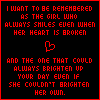






Windows vista
ReplyDeleteThinking of taking the leap to Microsoft's newest operating system? There are many new features that make Vista look very appealing, but as with the launch of every version of Windows there are bound to be compatibility and security issues. Before getting into the "How To's" of installing Windows Vista let's first check out the requirements your PC must meet:
Components Vista Vista Premium
Processor 800Mhz 1Ghz
RAM 512 MB 1GB
Hard drive 40 GB 40 GB
Free space 15 GB 15 GB
Graphics DirectX 9
Supports WDDM driver
Aero Capable
128 MB RAM
Optical drive DVD DVD
If you would like to scan your computer to test it's ability to run Windows Vista there is a free readiness test available at PCPitstop.
methods of installing vista
Windows Vista is probably the easiest Windows operating system to install ever and sets up very quickly(35m for me). The two most common ways Vista will be installed are:
Clean install - This can be done with a full version or the upgrade version as long as you own a valid copy of XP and have it installed on the PC. When it comes to installing operating systems this is the preferred method.
Upgrade - Changing the operating system while keeping your files and settings intact. Although this feature is supposed to be as good as clean install, according to Microsoft in my opinion since you must backup all your important files before attempting an upgrade you might as well install a clean copy.
Multiboot - Keep your current operating system intact and install Vista to an alternate partition or hard drive. This will allow you to select the operating system you want to use at the boot menu. If you have the resources this might be worth some thought until the bugs are worked out, current drivers are released and software patches are out. To setup multiboot for Vista choose "Custom" as the installation type. (Step 5 below)
Upgrade workaround - For some unknown reason Microsoft has left open a loop hole allowing users to install the upgrade version of Vista on a PC without any previous version of Windows installed. To install a clean version of Vista on a PC simply follow these steps.
1.Insert upgrade DVD and restart your computer.
2.Boot with the Vista disk and begin the install.
3.When prompted for the Product key, DON'T enter it, just hit next. This will install vista as a trial version.
4.Complete the install.
5.From within Windows Vista start the install over again, Choosing Custom (advance) and install a clean version of Vista using your product key this time.
6.Finish the process by deleting the Windows.old file.
7.That's it you just saved yourself $100.
Installing vista
1.Ensure all important files on your hard drive are backed up.
2.Insert the DVD and restart your computer. If you do not see the option to Boot from CD/DVD you will have to configure the Boot order in your motherboard's BIOS.
3.After windows loads some files the first window you should see will want you to click "Install now".
4.Input your product key.
5.Next you have to choose the type of installation. You can select upgrade or custom (Clean).
6.Choosing custom will take you to the list of available partitions to install Vista on. Select the partition you want to use and click Next.
7.Next the Windows installer will copy files and reboot your PC.
8.The final steps will be inputting your personal settings, such as: user name and password, country and keyboard settings, computer name, and selecting a picture for the desktop.
Want to learn more about Vista's capabilities? Visit the expert at: Computer Performance